How to Purchase a PPS Booth
Important Notes:
- Employers will receive one complementary Midyear badge per booth purchased that can only be used by a representative identified as an HR/Admin/Recruiter. They will need to be verified in advance. Any pharmacist attending PPS must be registered for the ASHP Midyear Clinical Meeting. To do so, please visit the 2024 Midyear registration page. Please visit the employer representative badge information page for more.
- Create a CareerPharm/PPS account or sign in to your current CareerPharm/PPS account.
- Whether you sign in or create a new account, you will end up on the PPS online employer home page. In the PPS box, select, “Register Now”
- Select the number of booths you’d like to reserve at PPS by selecting “Buy” next to the appropriate option. If you are interested in purchasing more than 10 booths, please contact us at [email protected].
- Input payment information and select, “Pay with Credit Card.” If you need to be invoiced for this purchase, there will be an option at the bottom of this screen.
- Verify your order information and select “Process Order.” You can also modify your order by using the “Modify” buttons on the top right of each section.
- You can now email or print a receipt on the top right of the screen, post another job, or go back to your account home page.
- On your account home page, it will reflect your booth numbers under “interview location.” These are subject to change as listed below. If you purchase more than 1 booth, they likely will be updated. Please allow 24 business hours to reflect any changes. If you would like to request a different booth location, you can contact us at [email protected].
- If your booths are not next to each other, we will move them. Your booth numbers will be changed from multiple booth numbers to one booth number with A,B,etc. after each booth for ease-of-use. Example: If you purchased booths 7105, 7107, and 7109, they will be updated to 7105A, 7105B, and 7105C.
- You now have an allotment of PPS jobs to post that is twice the number of booths. For example, you purchase 3 booths, you will have a bank of 6 jobs that you can use. The number of remaining jobs will stay current as you post your open positions. You can also view your history of purchases and view/print an invoice by clicking on "history" in the financial section of the home page.
ADVERTISEMENT
