How to Use the PPS Messaging System
The PPS messaging system is the best way to connect with employers. Messages cannot be initiated by candidates; an automated message will be sent to an employer when you request an interview. When that employer receives your request, they can reply or schedule an interview. Either of those actions will trigger a message to your inbox.
- You can access your messages by either clicking on “Messages” in the candidate account home page.
2. You will see your messages listed on this page. Most will have a subject line that is specific to your interview requests. When an employer sends a message or an interview request is accepted (which will trigger an automated message), it opens up the lines of communications between you and the employer. All interview information will also be automatically added to your calendar. If a requested interview time works for you, there is no need to reply to the message.
3. You can open a message by clicking on the subject. You can also navigate the messaging system using the “sent” and “deleted” tabs. The messages that were initiated via interview request will go into your “sent” box.
4. Once you open a message, you will see the interview time, location and company.
5. The interview will automatically be added to your calendar. If you would like, you can reply to the message and it will go to the employer contact responsible for scheduling that interview, beginning a message chain.
6. Please Note: If possible, try to keep at least one message from an employer in your inbox. This will be important if you need to reschedule an interview. The only other way to do so would be to cancel the interview in the calendar view and ask for a reschedule, but there is a chance the employer will overlook that request and you will no longer be on their calendar.
