How to Search the CV Resume Database
Important Notes:
- Employers will receive one complementary Midyear badge per booth purchased that can only be used by a representative identified as an HR/Admin/Recruiter. They will need to be verified in advance. Any pharmacist attending PPS must be registered for the ASHP Midyear Clinical Meeting. To do so, please visit the 2024 Midyear registration page. Please visit the employer representative badge information page for more
- To access the CV database, please visit the employer home page and select “CV Search” at the top.
2. This will open up the full list of resumes, including all year-round CareerPharm.com resumes. You will only be able to contact PPS registrants through the messaging and calendar system for interviews. All other resumes can be contacted through the standard CareerPharm.com methods. You may now narrow your search.
- Check the “Only Show PPS attendees” box.
- Use the advance search options by selecting the + within each box. This will open up a checkable list. Click “close” when you are done with that category.
- Add keywords if necessary.
- Select “search.”
- Browse resumes by sorting the list by columns or opening a resume and using the “next” button on the top right.
3. In each profile, you will see the option to mark this candidate as someone in which you have interest (which will create a check or x next to their name in the overall list), contact them through outside methods, or schedule an interview/send a message through the PPS system. If you scroll to the bottom of their profile, you can also view their CV and any additional files they have uploaded.
4. If you are scheduling an interview or sending a message, please consult the appropriate instructions for next steps.
